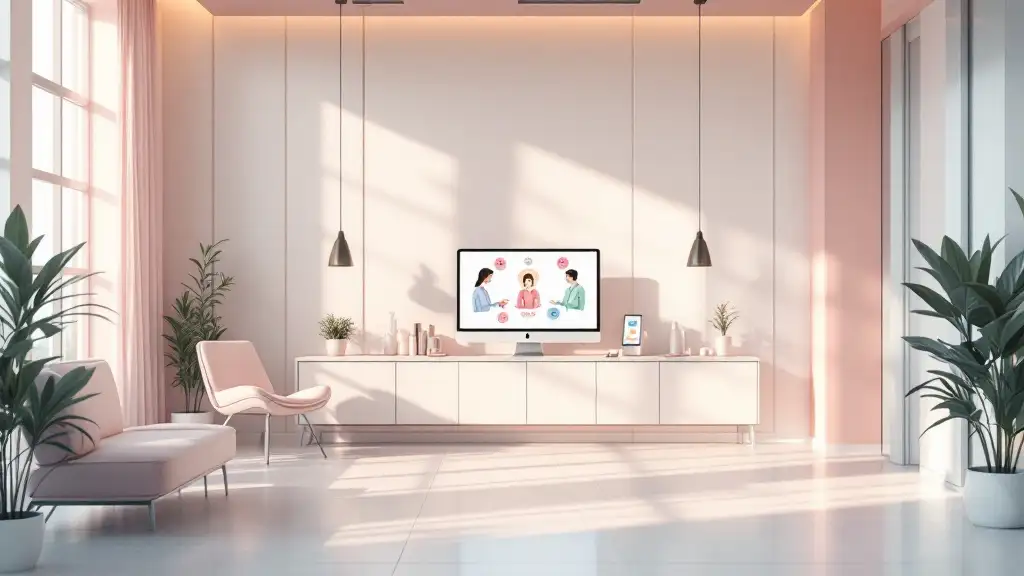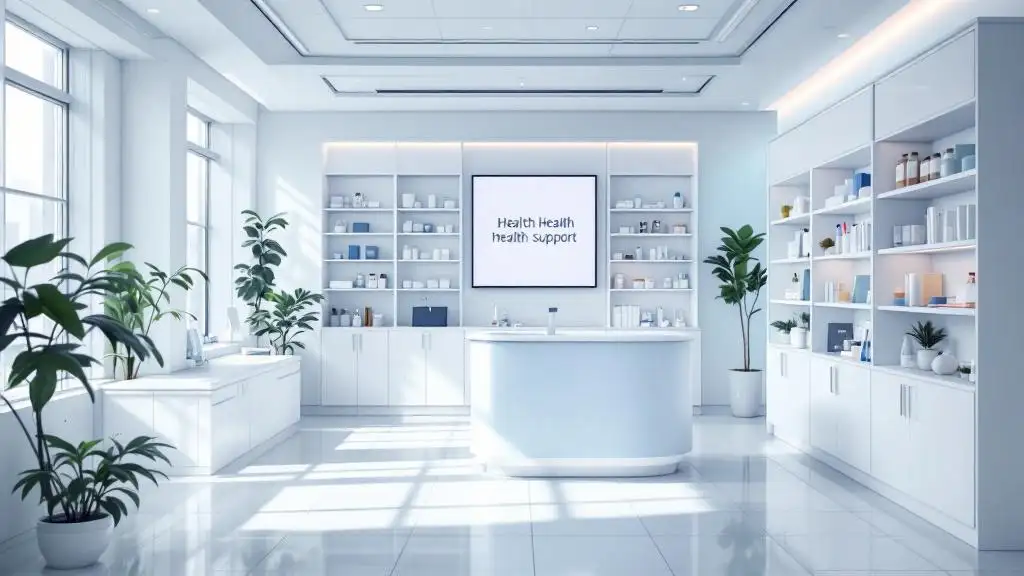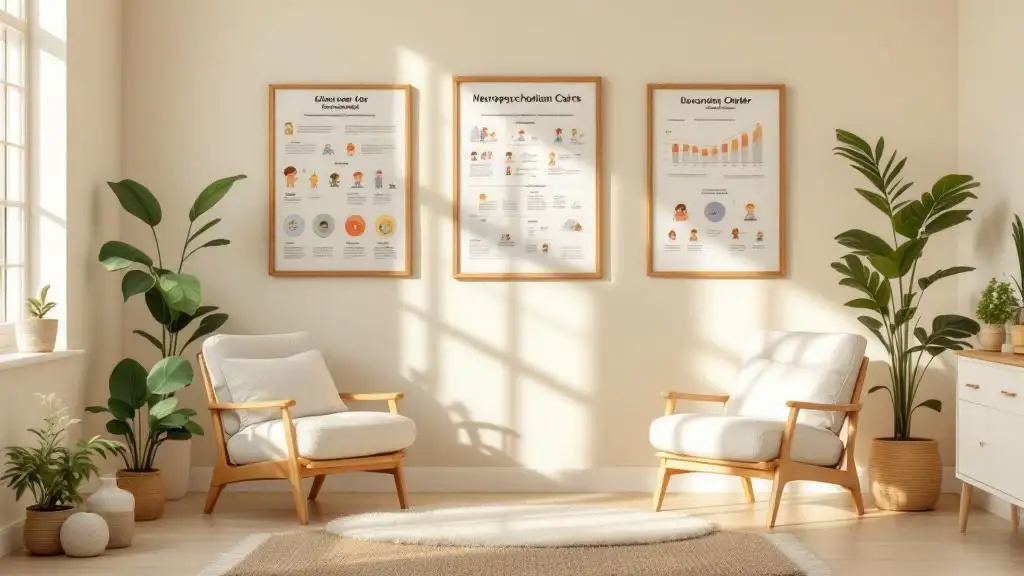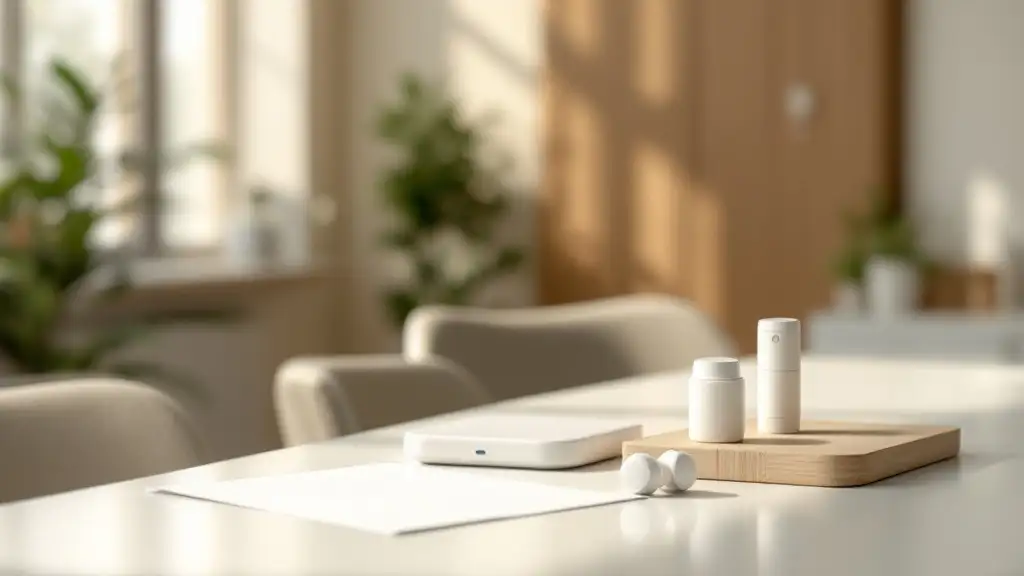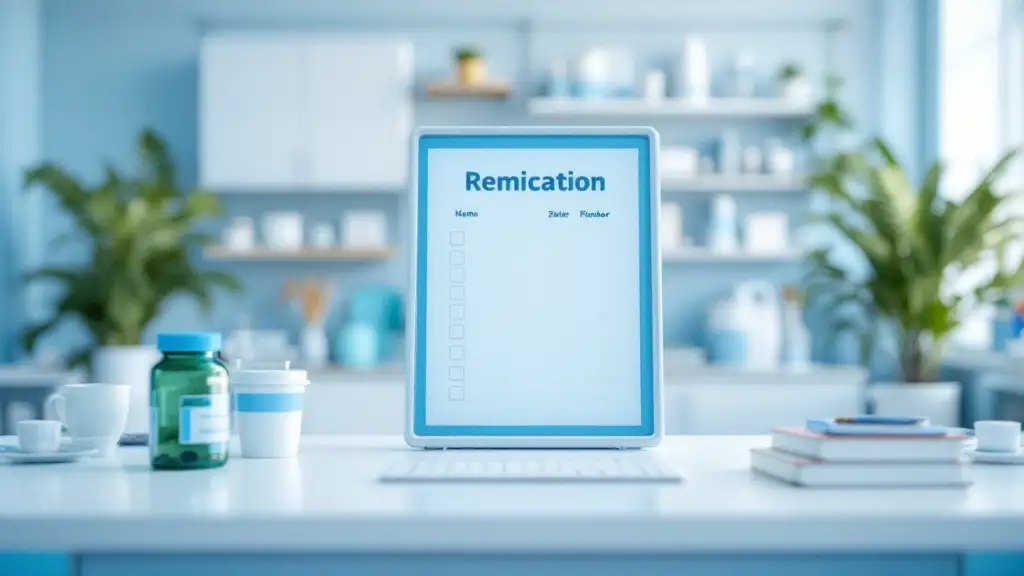Understanding and accessing your telehealth services
Telehealth has become a vital component of modern healthcare, offering convenient, accessible, and effective medical consultations from anywhere. Whether you're managing chronic conditions, seeking behavioral health support, or simply exploring virtual care options, knowing how to access and use telehealth links is essential. This guide provides comprehensive steps on how to find, join, and troubleshoot your telehealth appointments, ensuring a smooth virtual healthcare experience.
How to Find and Access Your Telehealth Link
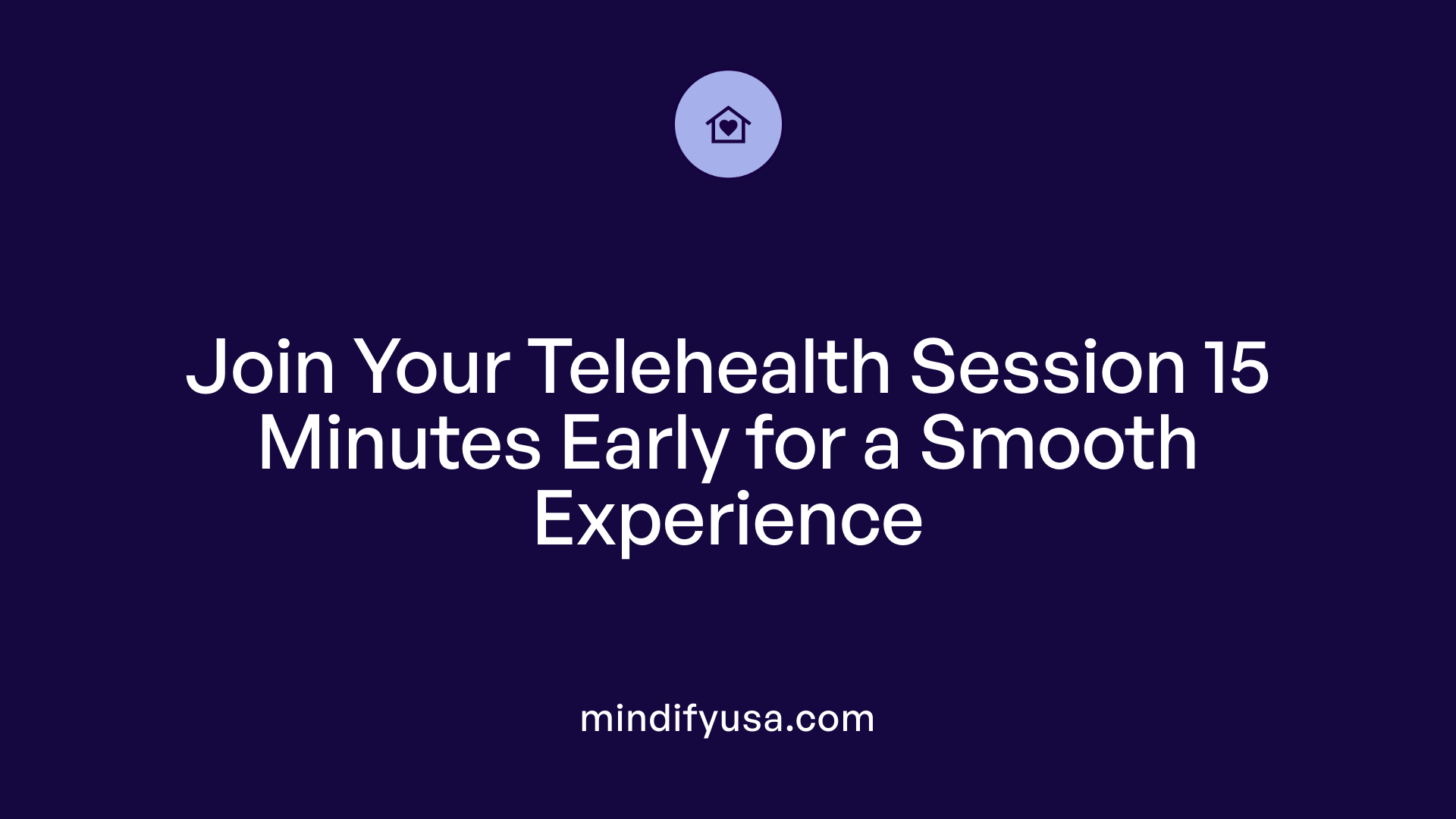 Receiving the telehealth link is usually the first step in accessing your virtual visit. Healthcare providers, such as Northwell Health, will send a unique link via email or text message shortly before your appointment — often about 10 minutes prior. It’s important to check your email inbox or text messages regularly, especially around your scheduled time.
Receiving the telehealth link is usually the first step in accessing your virtual visit. Healthcare providers, such as Northwell Health, will send a unique link via email or text message shortly before your appointment — often about 10 minutes prior. It’s important to check your email inbox or text messages regularly, especially around your scheduled time.
To access your telehealth appointment, simply click on the link provided in the message. Using a device like a smartphone, tablet, or computer with internet access, you can open the link directly. The platform typically partners with well-known video conferencing services, such as Teladoc, and will either launch within your browser or prompt you to open a designated app.
You also have the option to join your appointment through the patient portal or via the healthcare provider’s specific app. For example, Northwell Health offers the APPatient app, which can be downloaded from the App Store or Google Play. After logging into the app with your credentials, navigate to the ‘Appointments’ section and select 'Join Video Visit'.
It’s recommended to join your telehealth session up to 15 minutes before the scheduled time. Ensure you have a stable internet connection, and test your microphone and camera beforehand to avoid technical disruptions during the visit.
If you experience any issues with the link or connection, support is available through your provider’s office to assist you, or you can retry by resending the link or reopening the app. Remember that the telehealth link expires 30 minutes after your appointment ends, so be prompt and organized.
In summary, acquiring access involves receiving a secure link via email or SMS, clicking on it using a compatible device, and following the prompts whether through a web browser or a dedicated app. Preparing your device and internet connection ahead of time helps ensure a smooth virtual health experience.
Preparing for Your Telehealth Appointment
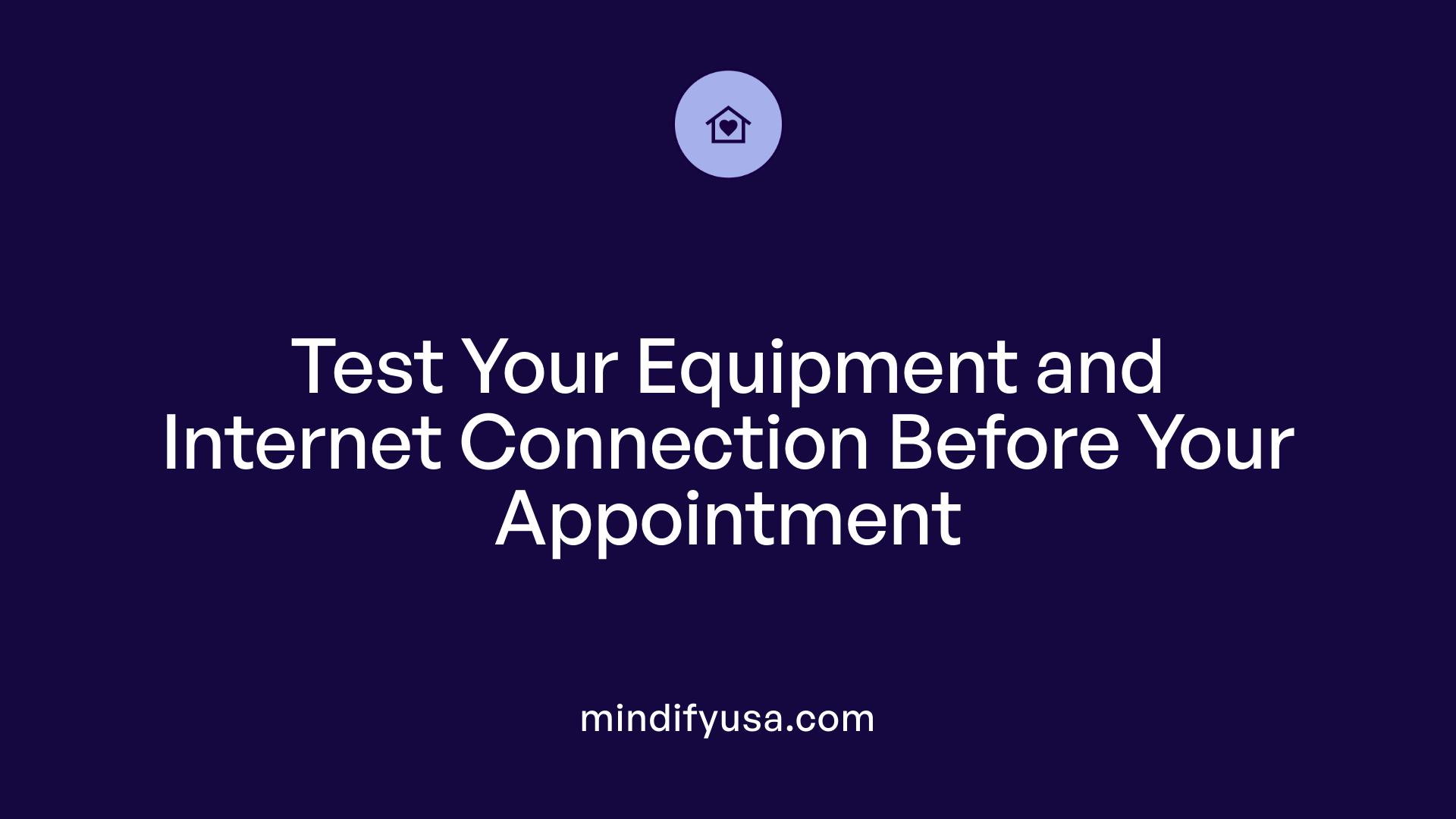 Scheduling and attending a telehealth appointment can be straightforward when you follow some simple guidelines. First, you typically schedule your visit through your healthcare provider’s online portal or by calling their office. Once scheduled, you will receive an email or a text message containing a link to join the session. It’s important to prepare your device—such as a smartphone, tablet, or computer—by ensuring it is charged, updated, and capable of running video calls.
Scheduling and attending a telehealth appointment can be straightforward when you follow some simple guidelines. First, you typically schedule your visit through your healthcare provider’s online portal or by calling their office. Once scheduled, you will receive an email or a text message containing a link to join the session. It’s important to prepare your device—such as a smartphone, tablet, or computer—by ensuring it is charged, updated, and capable of running video calls.
Finding a private and quiet space is crucial for a successful appointment. Select a well-lit room where you won’t be disturbed, and have a comfortable place to sit. This helps you stay focused and ensures your health information remains confidential.
Before your appointment, gather any relevant medical information, such as a list of current medications, previous health records, or symptoms you want to discuss. Writing down questions in advance can help you make the most of your time with the provider.
Testing your audio and video equipment ahead of time can prevent technical issues. Check that your internet connection is stable—using WiFi or cellular data—and verify that your microphone and camera work properly. Some platforms might require you to disable pop-up blockers or allow permissions for camera and microphone access.
On the day of your appointment, log in at least 10 to 15 minutes early to troubleshoot any last-minute issues. Follow the instructions provided by your healthcare provider to join the session, either by clicking the link in your email or text or through the provider’s app or portal. During the virtual visit, position your camera at eye level, speak clearly, and have your questions ready.
By preparing properly, you can ensure your telehealth experience is smooth, effective, and as beneficial as an in-person consultation. Remember, if you encounter any problems, support is available through your provider’s office or help resources linked to your telehealth platform.
Joining Your Telehealth Session Effortlessly
How to join a telehealth session
To participate in a telehealth appointment, patients usually receive a secure link via email or a text message, typically around 10 minutes before the scheduled time. This link directs them to the telehealth platform used by their provider, such as Northwell Health, which partners with Teladoc for video conferencing.
On the day of the appointment, it’s essential to ensure your device—whether a smartphone, tablet, or computer—has a reliable internet connection, and that your camera and microphone are functioning properly. Find a quiet, well-lit space at eye level for a comfortable and private visit.
Joining early to troubleshoot
It’s recommended to join your appointment at least 15 minutes early. This gives you enough time to troubleshoot any technical issues, such as internet connectivity problems or device incompatibility. You can access your telehealth link by clicking it directly from your email or text message. If you prefer, you can also log into your patient portal or the dedicated app, such as the APPatient app, to join.
Within about 30 minutes of the appointment start time, the telehealth button or link appears in your appointment details. Clicking this opens the session in your browser or app. If you encounter pop-up blockers, make sure to disable them beforehand.
Confirming your identity and setup
When you click the link, you may be prompted to verify your identity by entering your last name and date of birth, especially through the patient portal or the app. Confirm your name and ensure your microphone and camera are enabled before joining.
Having relevant medical information or questions ready can help maximize the session’s effectiveness. Additionally, it’s advisable to test your audio and video settings earlier during the day or before the appointment to prevent delays.
Following these steps can help make your telehealth experience smooth and efficient, saving time and reducing technical worries during your virtual visit.
| Step | Action | Additional Tip |
|---|---|---|
| 1 | Receive your link | Typically 10 minutes before appointment |
| 2 | Prepare your device | Ensure internet, camera, microphone are working |
| 3 | Find a private space | Good lighting, quiet environment |
| 4 | Join early | At least 15 minutes before scheduled time |
| 5 | Verify identity | Enter last name, DOB if prompted |
| 6 | Troubleshoot | Contact support if issues arise |
Following this guide will help ensure your telehealth visit is as seamless as possible, providing quick access to the care you need.
Troubleshooting Common Technical Issues
What should I do when I experience technical difficulties with telehealth links?
Facing technical problems during a telehealth visit can be frustrating, but many issues can be resolved with some simple steps. If your connection is unstable, start by restarting your device and your Wi-Fi router. This often resets network issues and improves stability.
Next, check that your device meets the necessary system requirements. Make sure your browser or the telehealth app is updated to the latest version, as updates include important bug fixes and security patches. Permissions are also critical—verify that your camera and microphone are properly allowed for the platform.
Close any other applications that may interfere with your video or audio quality. If you're experiencing issues with video or sound, try switching to a different device, such as from a smartphone to a tablet or your computer.
For issues specific to the platform, like trouble sharing your screen or audio malfunctions, review your privacy settings and test your hardware beforehand. Many platforms have troubleshooting guides you can follow.
If problems persist even after trying these steps, do not hesitate to contact your healthcare provider’s technical support team. They can guide you through additional troubleshooting or help reschedule your appointment if needed.
Being prepared with a stable internet connection, a compatible device, and a quiet space will help ensure your telehealth visit runs smoothly. Remember, technical support is available to make the experience as seamless as possible.
Using Telehealth Platforms Securely and Effectively
What are the different telehealth platform options and access points?
Patients and providers can choose from a variety of telehealth platforms that cater to different healthcare needs. These include dedicated mobile apps, web-based portals, integrated solutions within electronic health records (EHR), and specialized platforms like Teladoc, Amwell, Doxy.me, VSee, and Zoom for Healthcare.
Access points typically involve secure, real-time interactions such as video calls, audio-only sessions, and messaging. Some platforms also support asynchronous exchanges, which allow patients and providers to share lab results, medical records, or follow-up messages at their convenience.
Many popular platforms ensure privacy and security through robust encryption and compliance with healthcare regulations like HIPAA. These features help protect sensitive health information during virtual visits.
Healthcare providers assess these options based on ease of use, integration with existing systems, cost, and security features. Platforms often offer customizable options to better fit specific workflows, whether for general health visits, behavioral health, or chronic condition management.
Accessing telehealth often involves secure login credentials, such as passwords or biometric authentication. Patients typically connect via secure links sent through email or text, which expire after a set time for added security. Some systems, like Northwell Health’s, allow access through user-friendly apps or by logging into portals with a username and password.
Choosing an appropriate platform depends on balancing security, user experience, and compatibility with healthcare providers’ systems, ensuring smooth and confidential virtual interactions for all involved.
Empowering Your Virtual Healthcare Experience
Accessing your telehealth link is a straightforward process that hinges on preparation, understanding your digital tools, and knowing where to seek help if technical issues arise. By following the steps outlined—from finding your link and configuring your device to troubleshooting problems—you can take full advantage of telehealth services for your healthcare needs. Embracing these digital platforms not only simplifies medical consultations but also supports continuous health management, ensuring that quality care is always within reach. Always stay informed through official resources and maintain open communication with your providers to maximize the benefits of telehealth.
References
- Telehealth.HHS.gov: Learn how to access or provide ...
- Telehealth
- For patients
- Can two people access the telehealth appointment from ...
- See Your Doctor Virtually, Real-time Video | APPatient™
- Starting a telehealth session from the Rula provider portal
- MinuteClinic Virtual Care
- Getting started with Telehealth
- How do I protect my data and privacy?